
There’s loads of chatter in the world at the moment all around Zoom, which seems to be the fastest growing medium ever in the world (I wish I’d bought shares in that a little while ago).
One of the questions I get asked most frequently is how to avoid a glitchy Zoom experience; Zoom calls that are freezing or dropping out left, right and centre.
Just a couple of tips from MyOhMy Events if you’re not using Zoom already, to make sure you get off on the right foot and how to smooth out your Zoom ride if you have been dipping your toe in the water but could do with some troubleshooting support.
Overcoming sound niggles
If you are experiencing glitchy sound, double check that it is you and it’s not the group as a whole, or the host.
If you are the only one that’s getting a glitch, consider a couple of things.
Switch off the video
Firstly, try switching off your video. Just by turning off your own video (which incidently, is why I always say make sure you have a profile with a picture of your face). Turn off your video, this means that the sound will improve and will stop chewing up quite as much bandwidth of your internet so you should get a smoother Zoom ride.
Switch off all the other stuff in the house
Check how many devices you have logged onto the wifi in your house at the moment. I know loads of our stuff runs on the wifi in the background, so if you’ve got laptops, gaming, streaming, multiple people’s phones and you’ve got a Skybox or Sky Q and you’ve got everything else that’s drawing on that wifi bandwidth all at the same time, consider shutting down a few bits all at the same time.
So yeah, consider turning off some devices that you don’t need. I, for example, when I’m running Zoom sessions, I switch my phone to 4G. I don’t have it on anyway, but it just stops drawing all that background app stuff, drawing that down.
Close your laptop windows (we all do it)
Make sure you’ve got no other windows open that you don’t need on your laptop. So if you’ve got background web pages running, that’ll chew through the bandwidth as well and just make that really glitchy.
Security checks
In terms of security, we know the news has gone bonkers around Zoom hacking or Zoom bombing as it’s now called. Zoom has issued a statement and they’ve challenged the government to a hack off, which I think is a really bold move and I know they’re doing a lot of work around it. But a couple of tips that can keep you and your family safe if you’re using Zoom:
- Try to make sure you’re using one of the most up to date versions of Zoom. They’re constantly updating it with new security fixes and bug fixes. So if you get the option to update your Zoom, please do.
- Make sure that you’re running firewall on your laptops, I’d recommend something, you can get something basic like McAfee who is running a sale at the moment, you can get it on multiple devices. I’ve got that on all of our laptops, all of our mobile devices in the house and it loads a VPN to our router as well, so it keeps us doubly safe.
Zoom and children
So just make sure you’re following normal security procedures. Don’t leave kids alone with Zoom. If they are using Zoom to chat with their classmates, keep an eye on who’s in the room with them and make sure that you’re familiar with everybody that’s in their Zoom room.
Recommended security features
A couple of features that Zoom has that’s built in to help you: passwords are added to your meeting invite, send the password separately as well. Make sure that you’re not using your personal Zoom room too often for business, I try to keep mine literally for family and friends and then the rest of the time use an automatically generated number. Keeps you extra safe.
You can also lock your Zoom rooms if you’re using the host function. Once you’ve got everybody that you’re expecting, and this is especially pertinent with if you’ve got kids classes, if you’ve got all the attendees you’re expecting online, just lock the Zoom room. Nobody else can join. Nobody else can jump in and lurk in the background. It just keeps you all extra, extra safe.
Please don’t transfer any bank details or any sensitive information over Zoom. Use either encrypted email or an encrypted platform.
That’s it in a nutshell
So there’s a few different things you can do to keep you safe online, put them into practice. If anybody’s having any problems or you can’t find any of those functions, drop me a line and I’ll send you some screenshots and some instant tutorials.
Zoom has exploded in a massive way, people trying to hack and it exploited it is just another challenge for Zoom to adapt to and get ahead of, we have already seen a swift response from the webinar company. Personally, I’m more concerned about microphones being on, on my Apple devices than I am with my Zoom meetings being hacked.
So just make sure you’re keeping safe online by using the tools and staying updated on the security options available. I’ll keep you posted as things develop and if there’s any updates, I’ll share them as well on my blog and my social channels. If you have any questions around Zoom security, any experiences you’d like to share or you’d like to find out more about the online event hosting services offered by MyOhMy Events, drop me a line lorna@myohmyevents.com, I’d love to hear from you.
Have an awesome day and I’ll see you all soon. Bye.
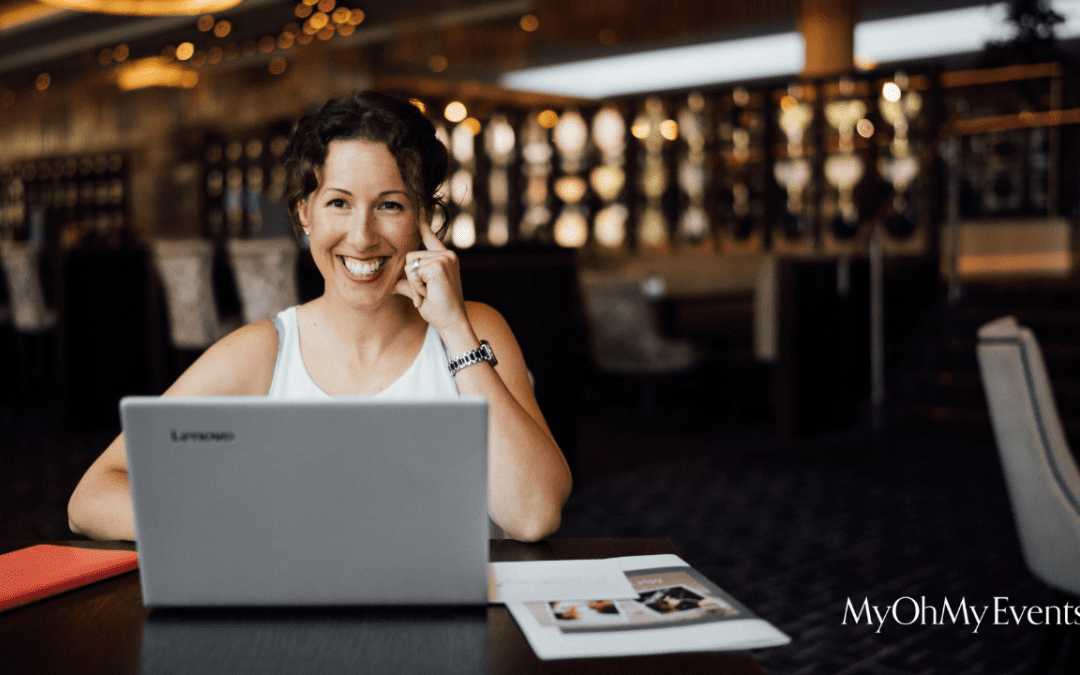
Recent Comments